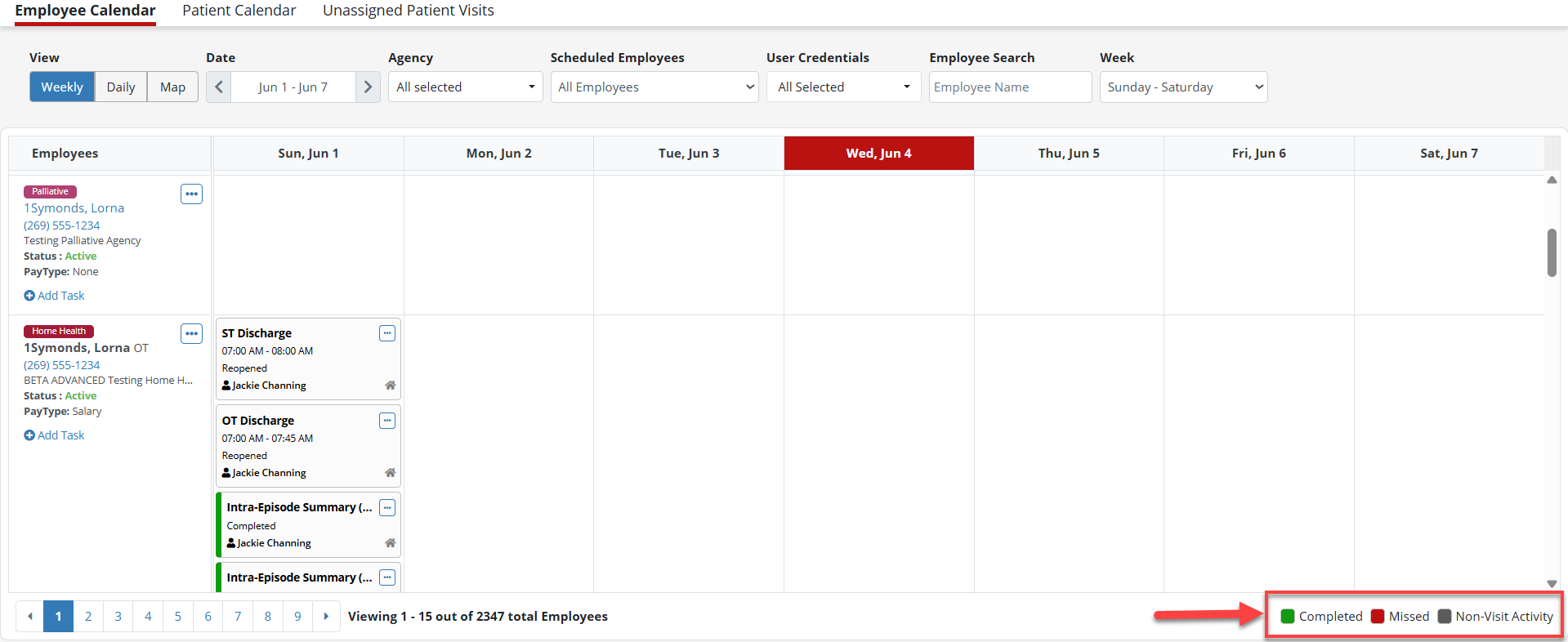The employee calendar in Axxess Central provides a structured view of employee schedules and visit statuses, as well as key filtering options that enhance workforce management.
To open the calendar, select Employee Calendar under the Schedule Center tab.
Schedule Center tab ➜ Employee Calendar

Users can switch between Weekly, Daily and Map views. Weekly is the default view.

Weekly View: Provides a broad overview of employee schedules for the week.
Daily View: Provides a detailed view of assigned visits for a specific day. When Daily is selected, a visit status column is displayed showing: Not Yet Started: The visit is scheduled but has not begun. In Progress: The visit is currently in progress. Completed: The visit has been completed.
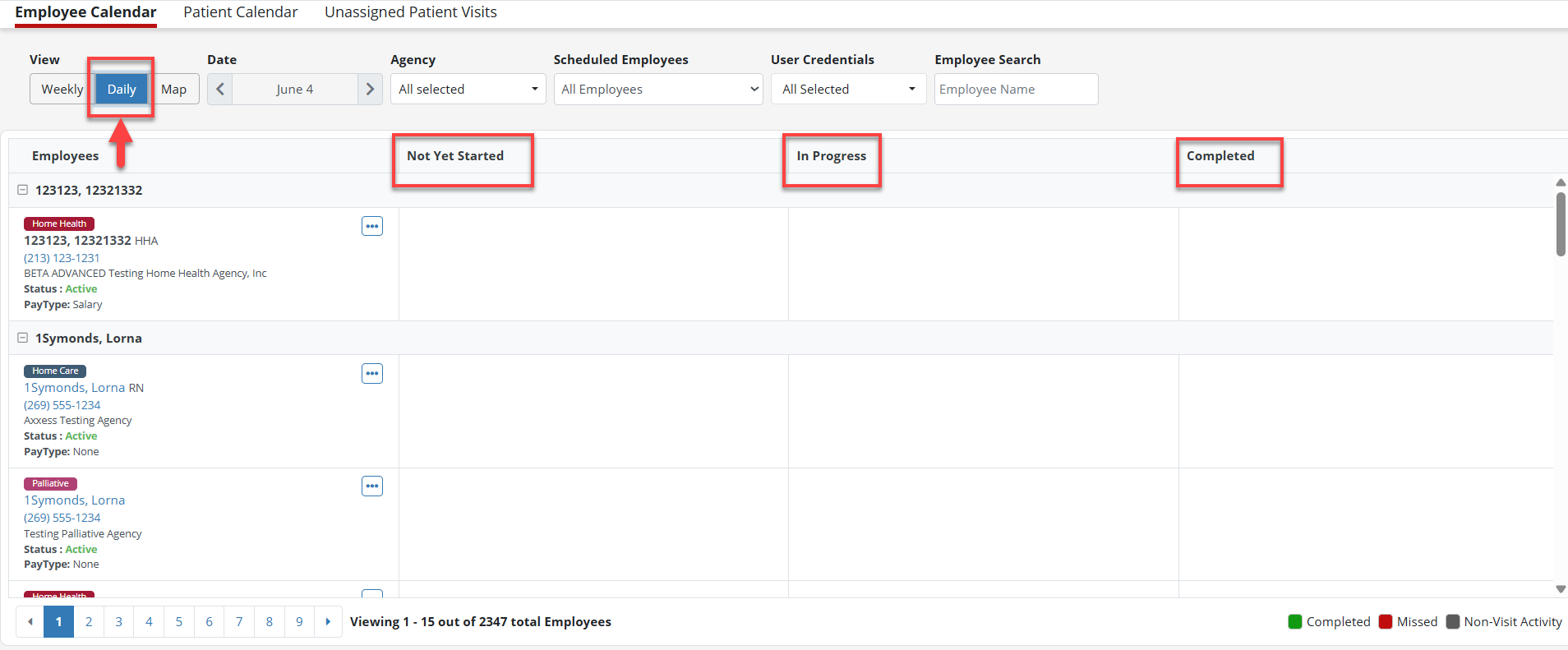
The Date filter is used to filter the calendar view by weekly timeframes. The default range is Sunday to Saturday.

The Agency filter enables employees to refine the calendar view based on specific agencies with their branches, ensuring that only relevant employee schedules are displayed.
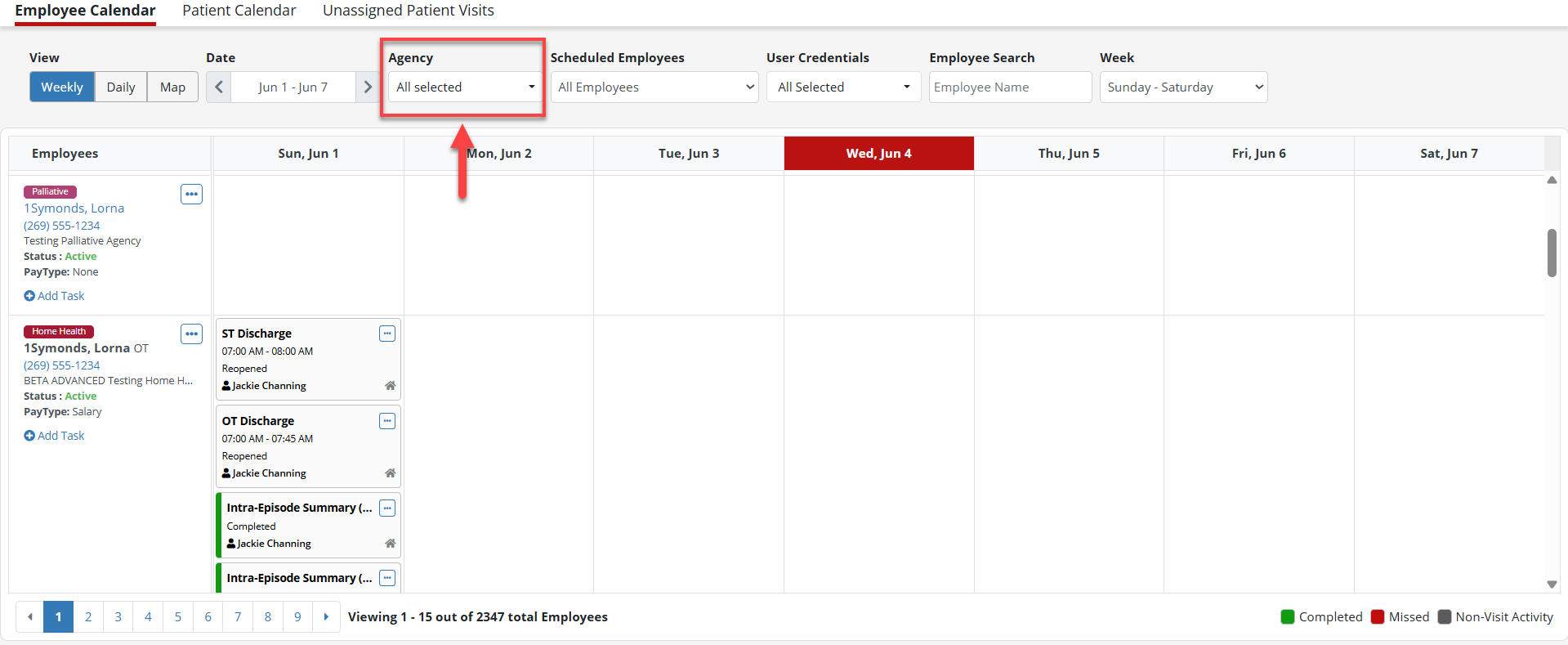
The Scheduled Employees filter provides three options to manage employee schedules:
All Employees: Displays all employees regardless of their scheduling status.
Employees With Schedule: Only employees with assigned visits are displayed.
Employees Without Schedule: Highlights employees who do not have scheduled visits.
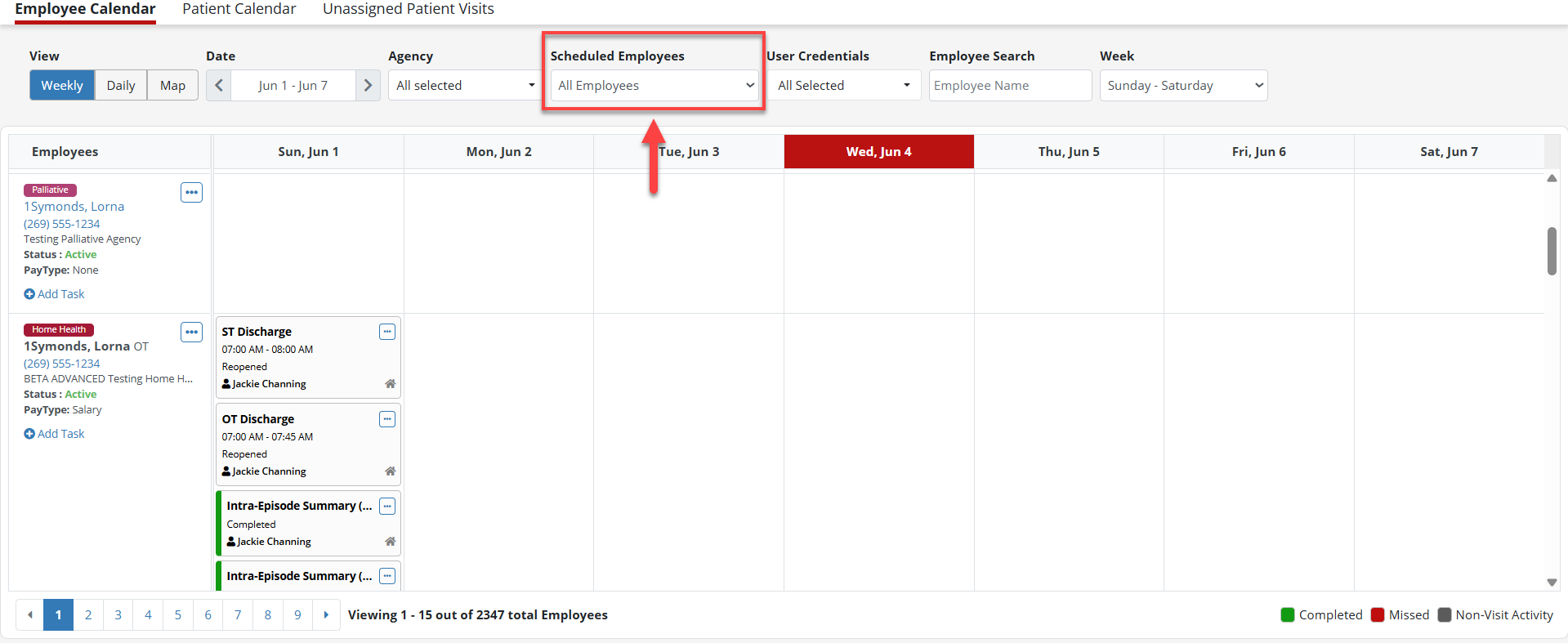
User Credentials enables users to filter employees based on their credentials: RN, LVN, LPN, MD, PA, MSW and other relevant credentials.
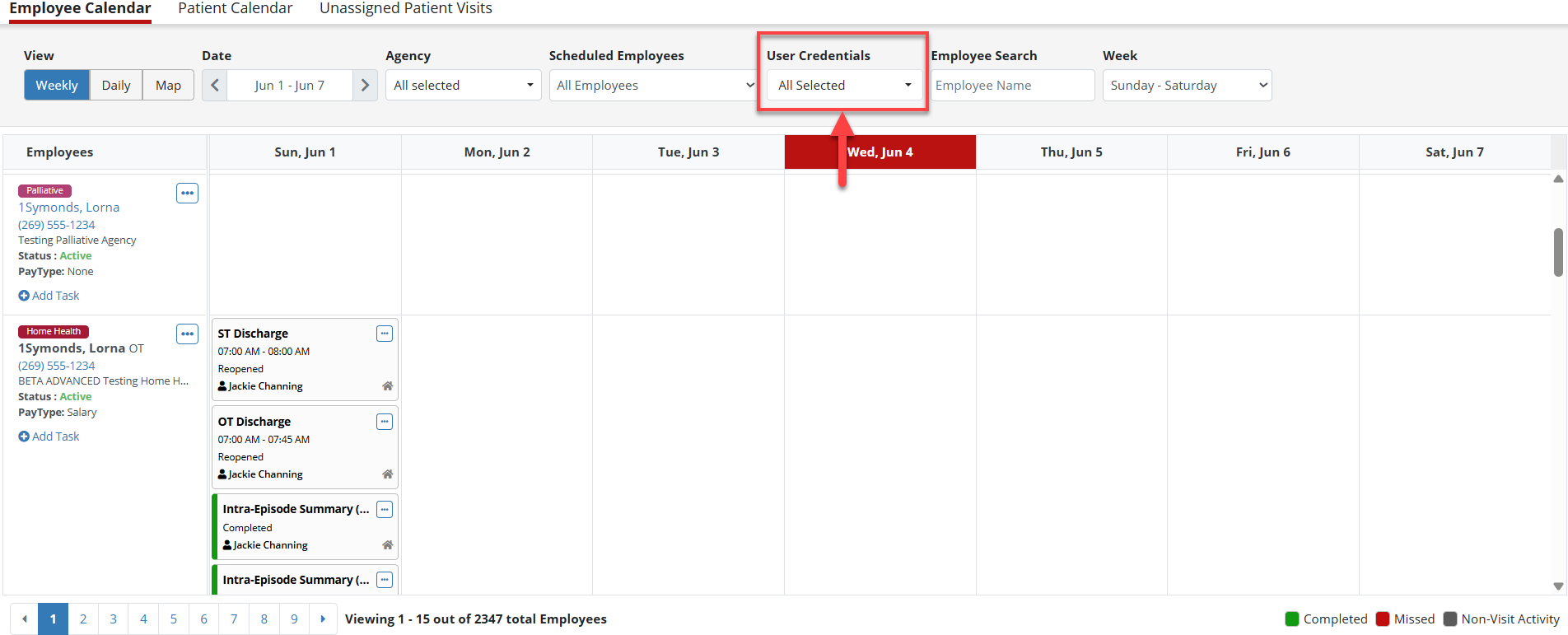
Employee Search enables users to quickly find an employee by name.
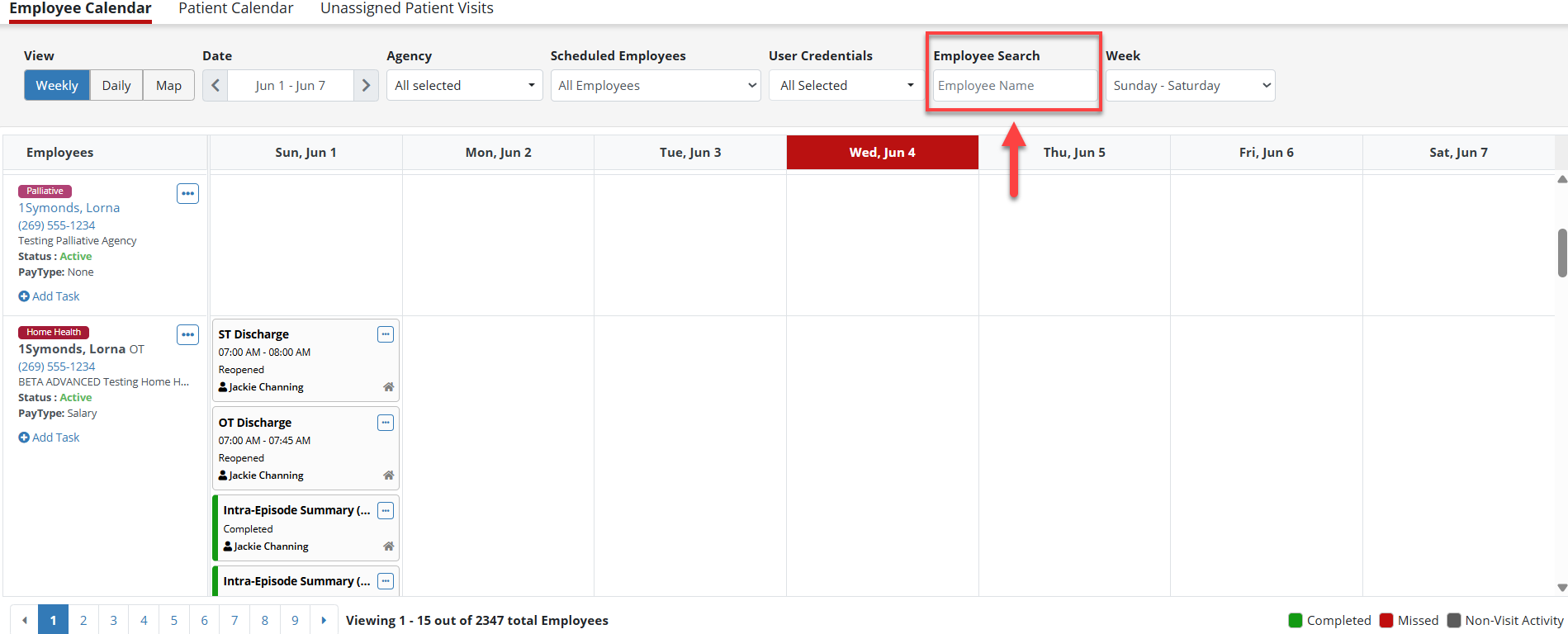
The Week filter enables users to customize their weekly view based on different start days, allowing organizations to view according to their service week.
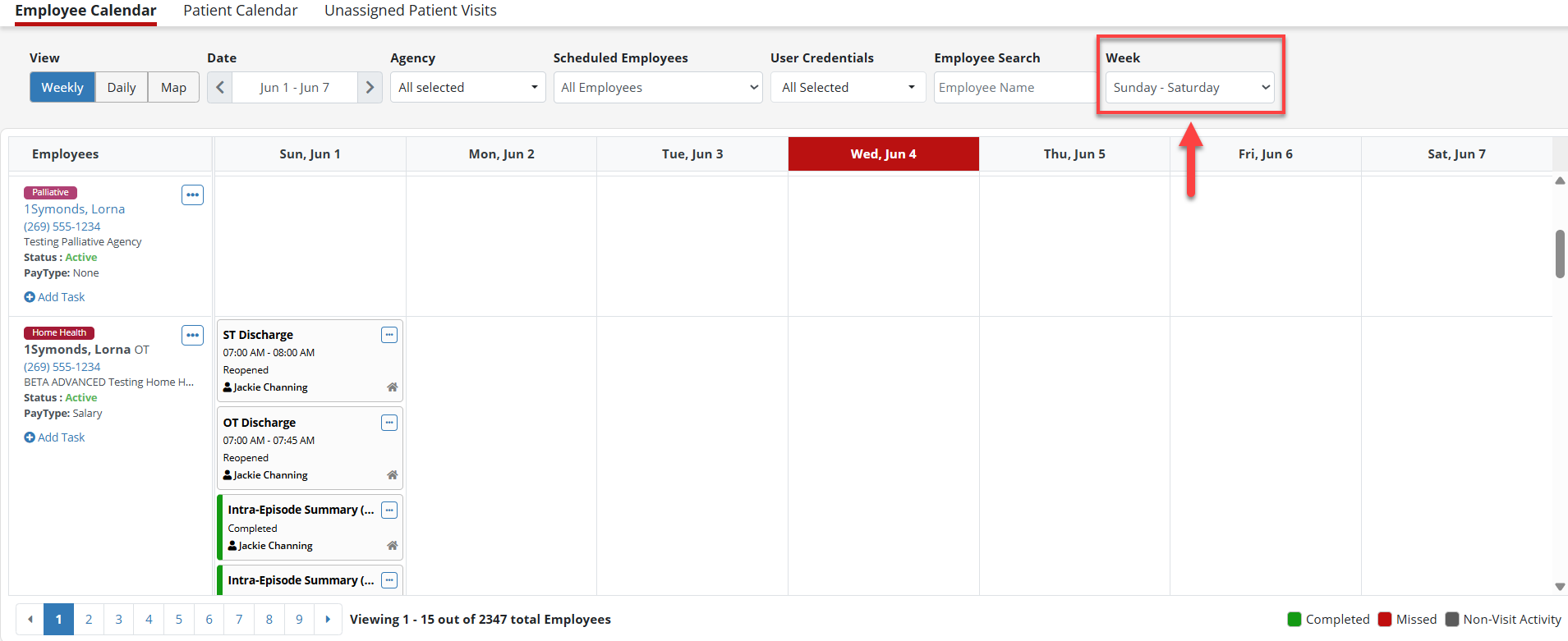
The Map feature provides a geographical representation of employee addresses to help users optimize scheduling.
The Map filters by Date, Agency, Branch, User Credentials, Select Employee and Visit Status. Select Weekly or Daily to access the calendar.
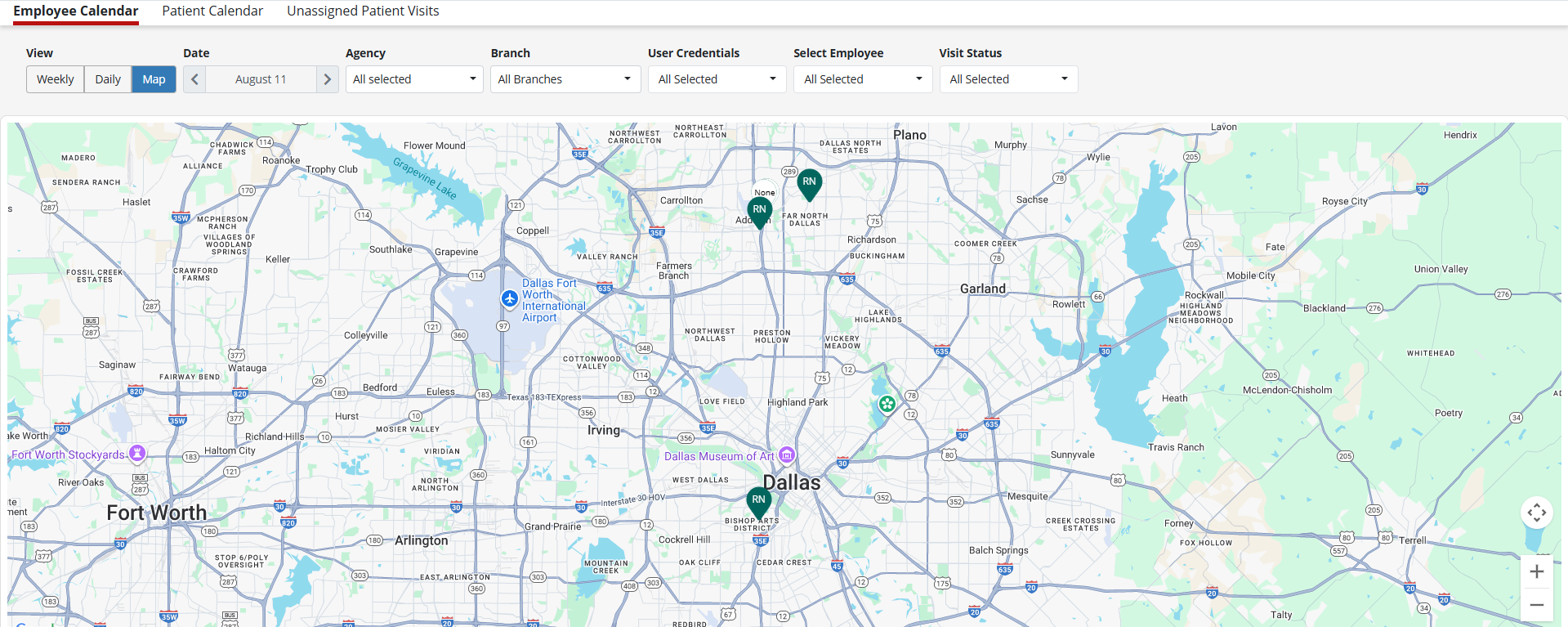
The visit status legend, located in the bottom-right corner, enables users to quickly identify visit statuses. Each status is represented by a color: Green indicates a completed visit, red indicates a missed visit and black indicates a non-visit activity.