Create a new chat in Axxess Connect to initiate a new conversation with single or multiple users.
Select the pencil icon in the top-left corner of the screen to create a new chat.

A conversation window will appear where you can enter a group name and add users. To add a user, enter and select their name in the To section, type a message and select the send icon.
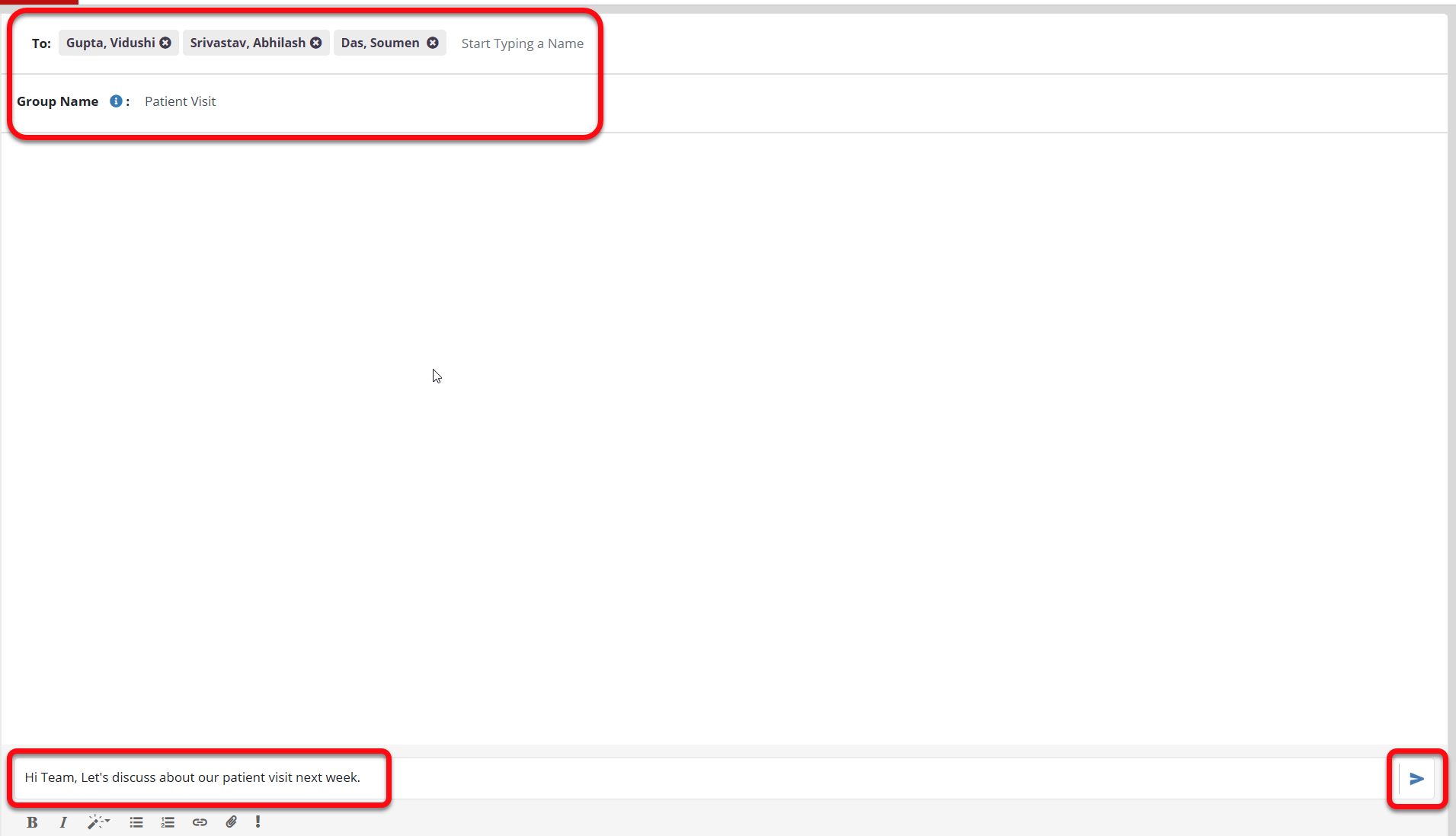
Tag a user to direct a specific message to them in the conversation. Select the @ symbol and a list of users will appear. Select the user you would like to tag.
The user who has been tagged will receive a message that includes their name in bold red font.
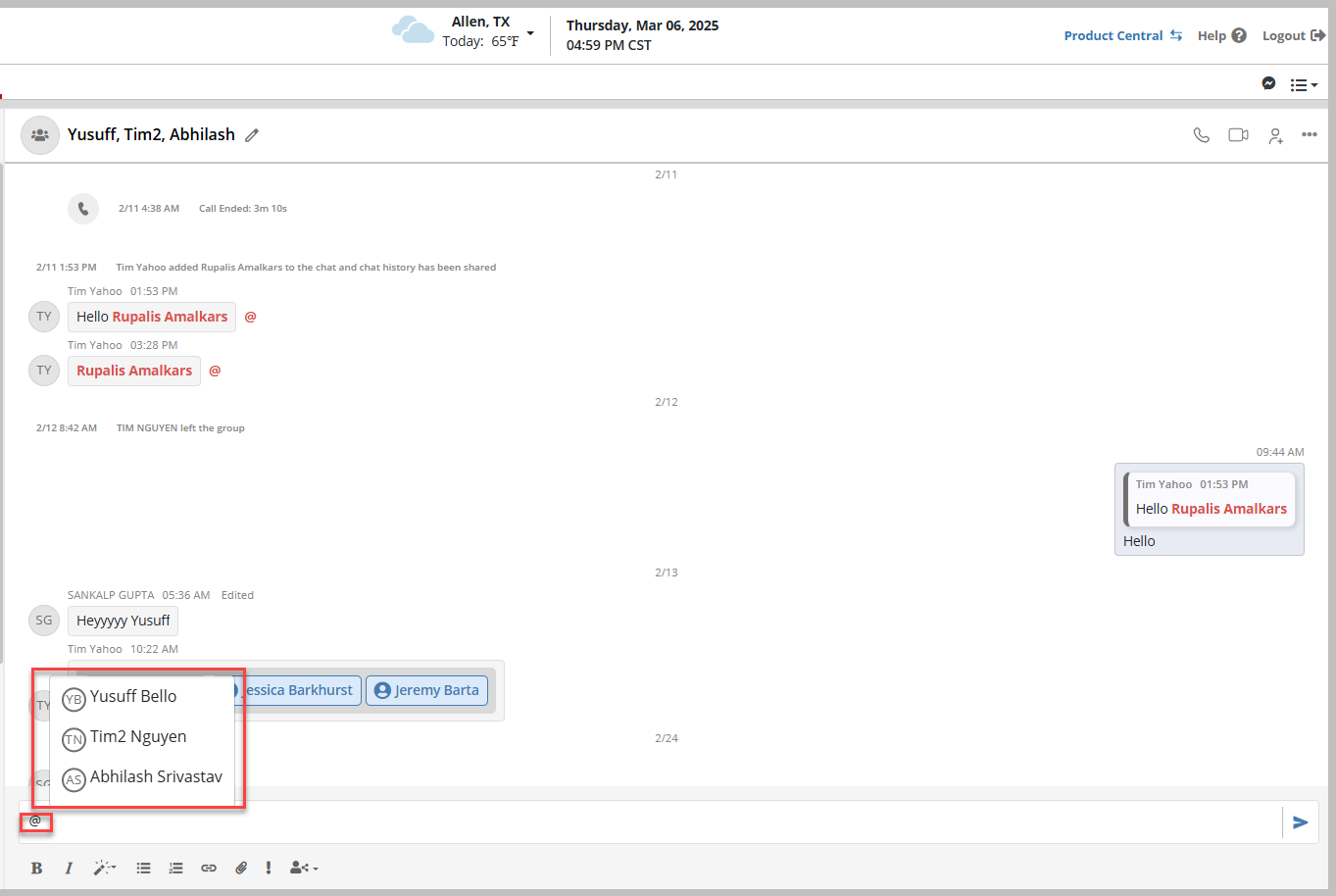
To mark a message as important, select the exclamation icon and send the message.

Once sent, the message will be marked as important.

Select the paperclip icon to add an attachment to the message.
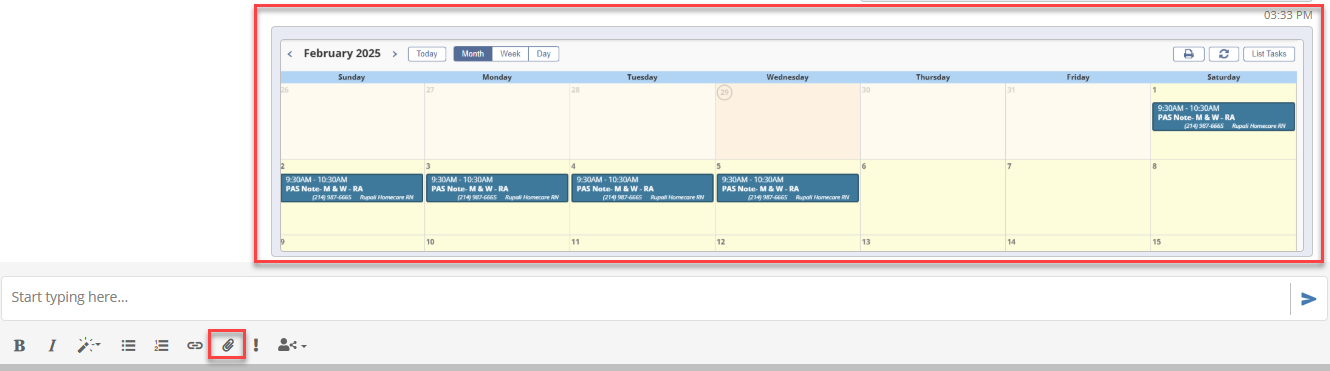
To share an employee or patient profile, enter the name. A list of names will then appear.
Select one or multiple profiles and click the plane icon.
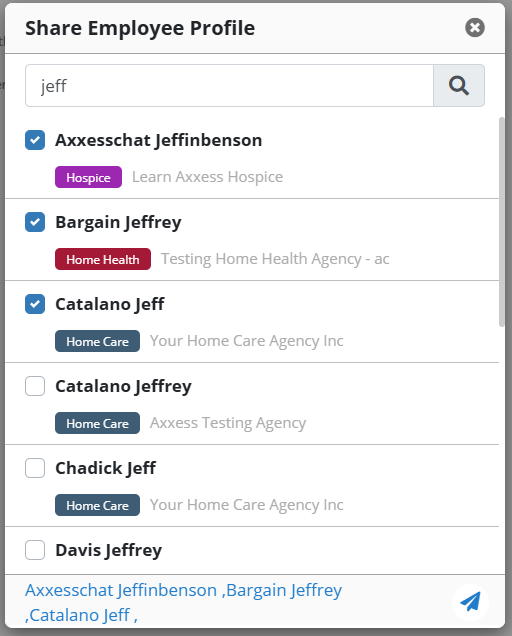
To reply to a specific message in the chat, select the message and click Reply. Once selected, a copy of the message will display in the new message field. Enter your message and click the send icon.

To view a file, select the ellipsis and click View Shared Files.
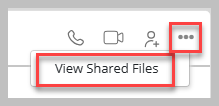
A window displaying a list of shared files in the chat will appear.
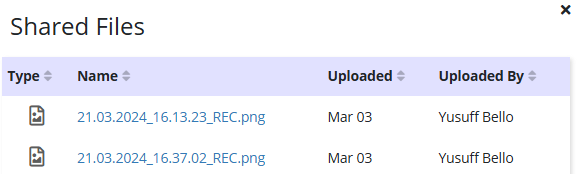
If there aren’t any shared files, users will see No Shared Files to Display.