Axxess Connect enables users to add new participants to existing group chats and to remove themselves from chats, ensuring group communication stays efficient and organized.
To add users to a group chat, start by navigating to the desired chat.
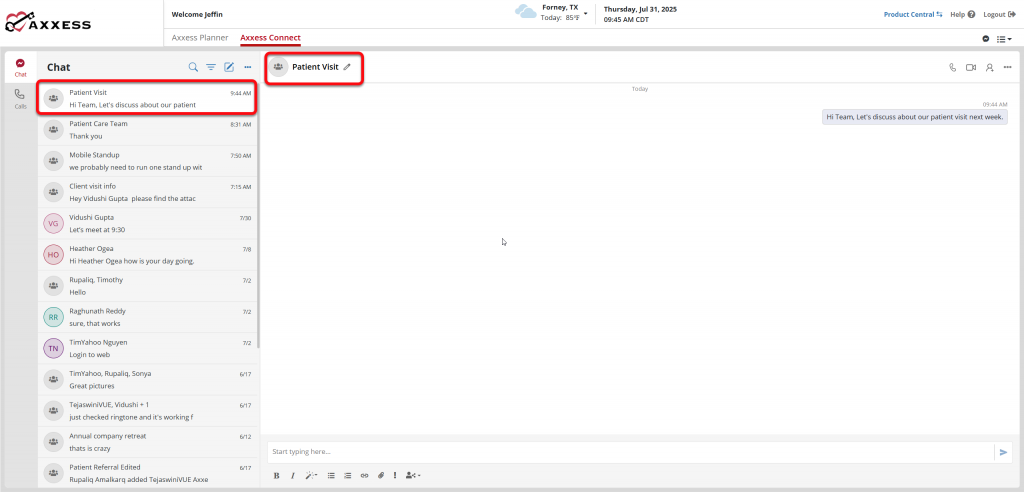
Once identified, select the people (![]() ) icon.
) icon.
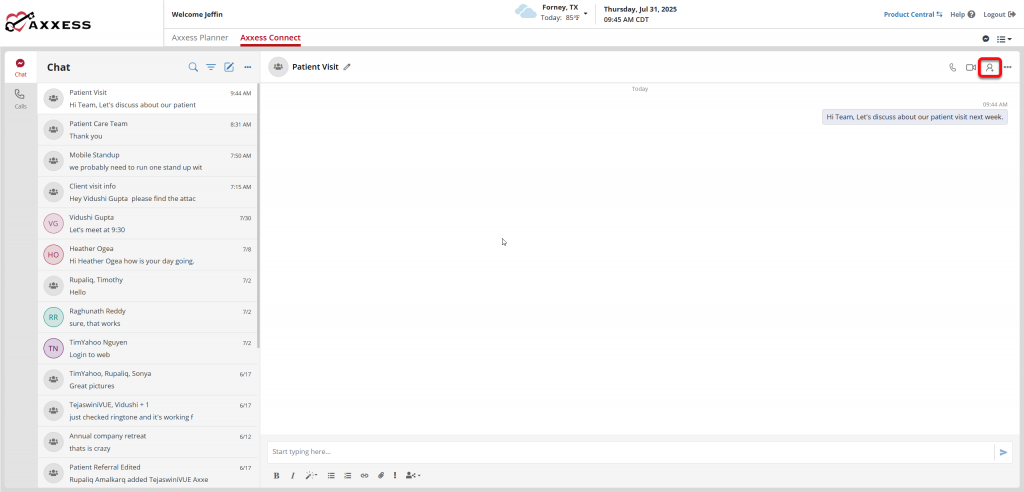
Once selected, a window will display:
The count of current members
A plus sign ( ) icon
) icon
A list of existing members
The Leave Group button
Click the plus sign ( ) icon to add new members.
) icon to add new members.
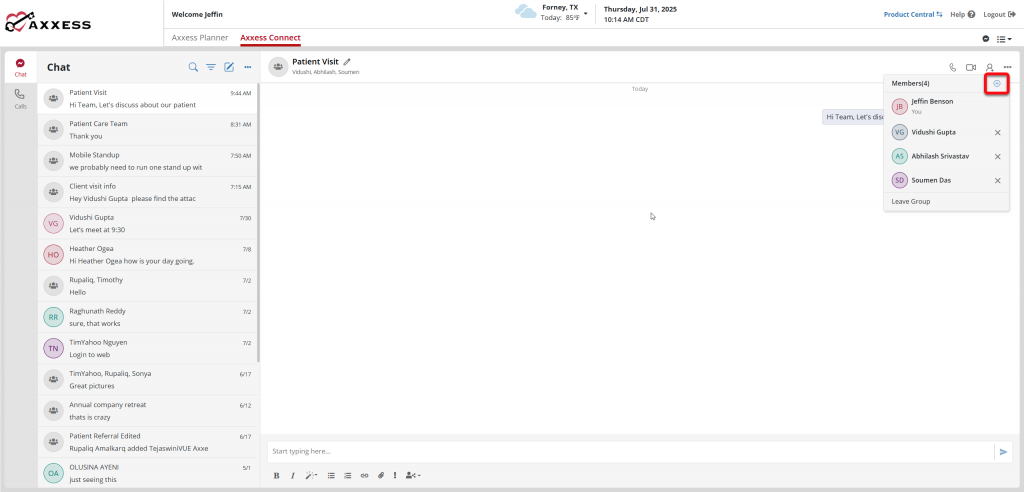
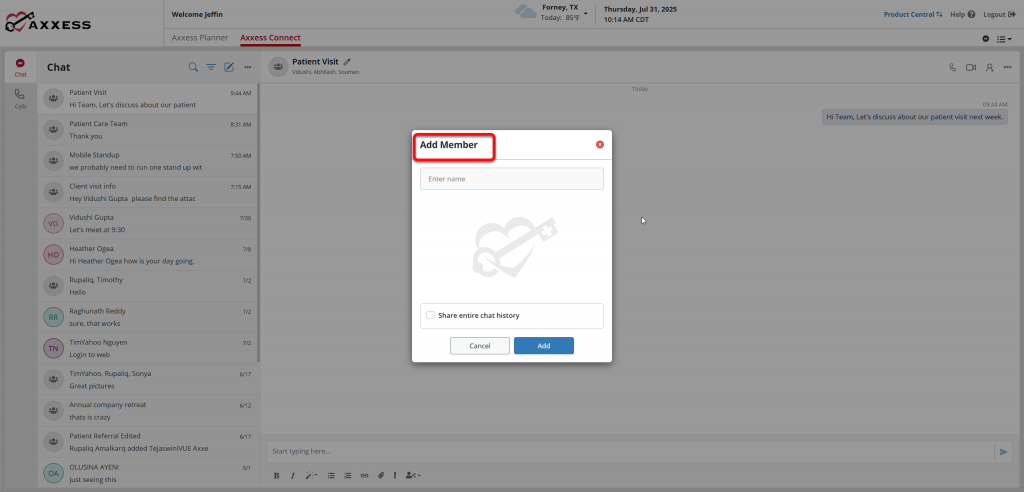
A search field will appear, enabling users to search by first or last name. Users have the option to add a single user or several users.
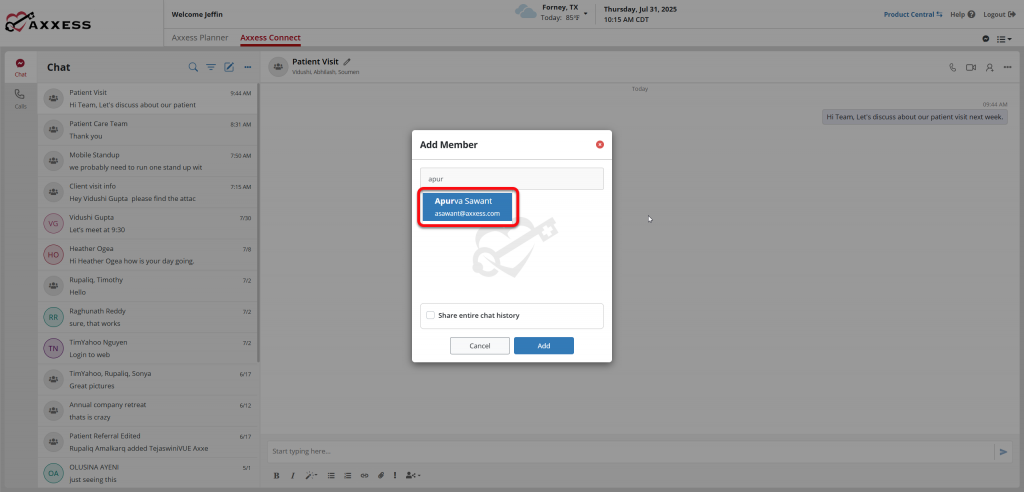
Check the Share entire chat history box to share the chat history with the new user. Once complete, click Add to add the user.
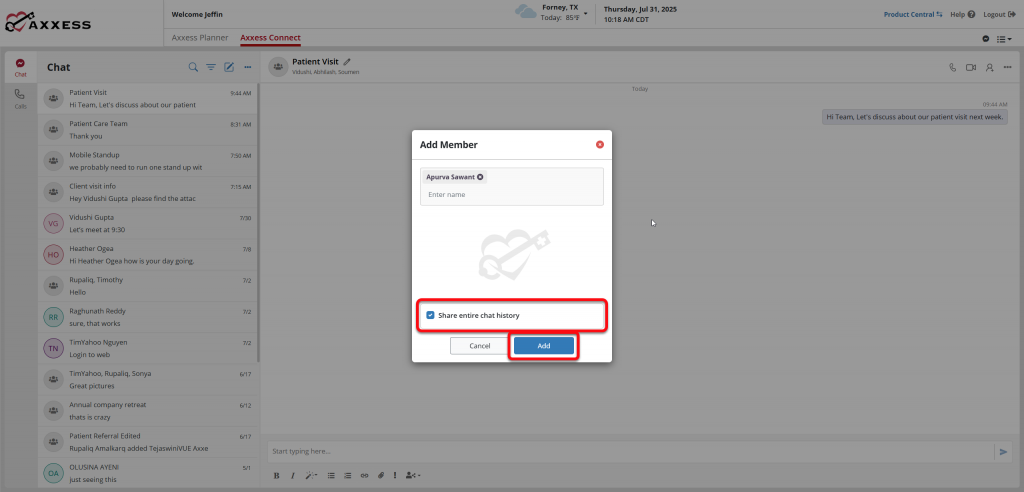
Once the user has been added a confirmation message will appear in the chat.
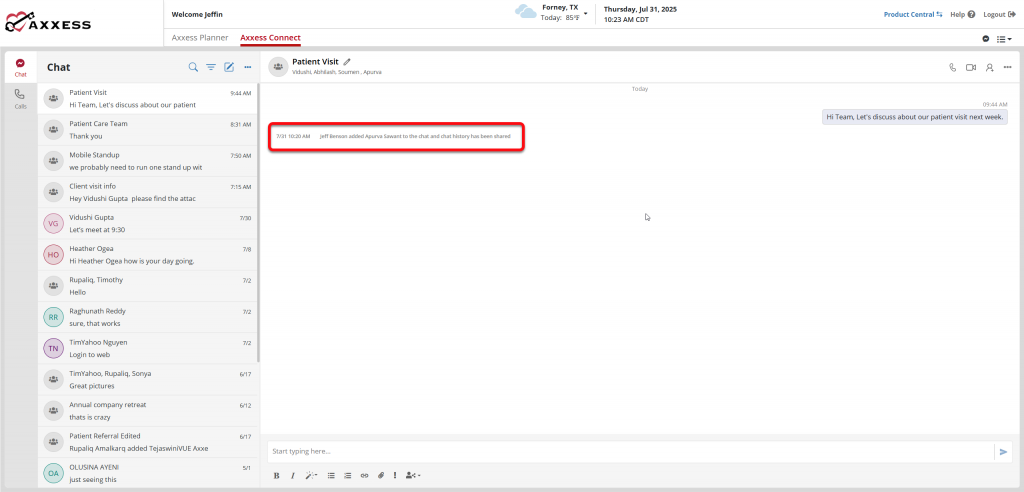
To leave a group chat, navigate to the desired chat.
Once selected, navigate to the people (![]() ) icon and click the Leave Group button.
) icon and click the Leave Group button.
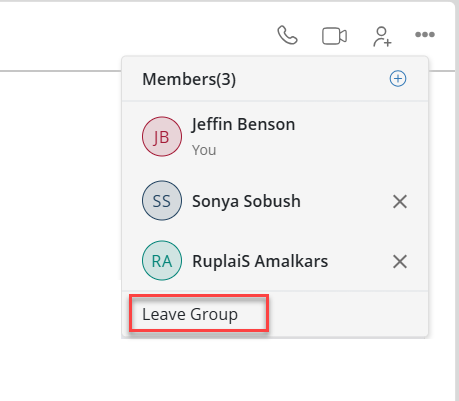
When selected, a confirmation message will appear.
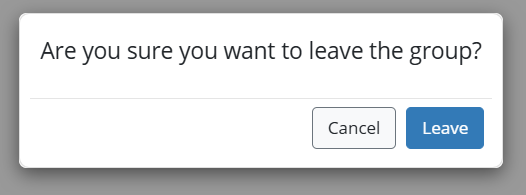
Select Leave to be immediately removed from the chat. Once a user leaves a chat, they will no longer receive messages from it and will no longer be able to view the chat details.
A message will also appear in the chat to notify the remaining members that a user has left.
