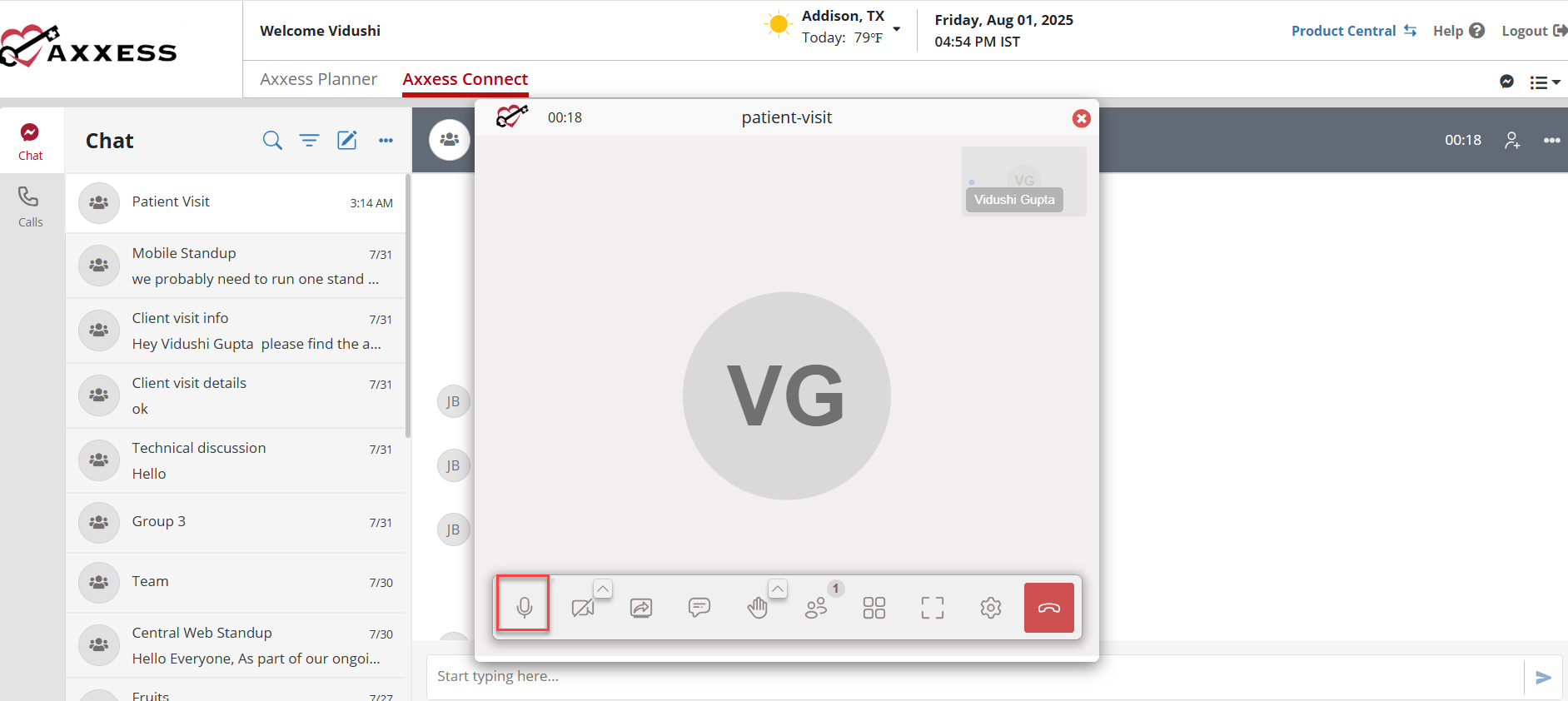To enter Axxess Connect, log in to the Axxess ecosystem and select the Axxess Connect tab on your Axxess Planner.
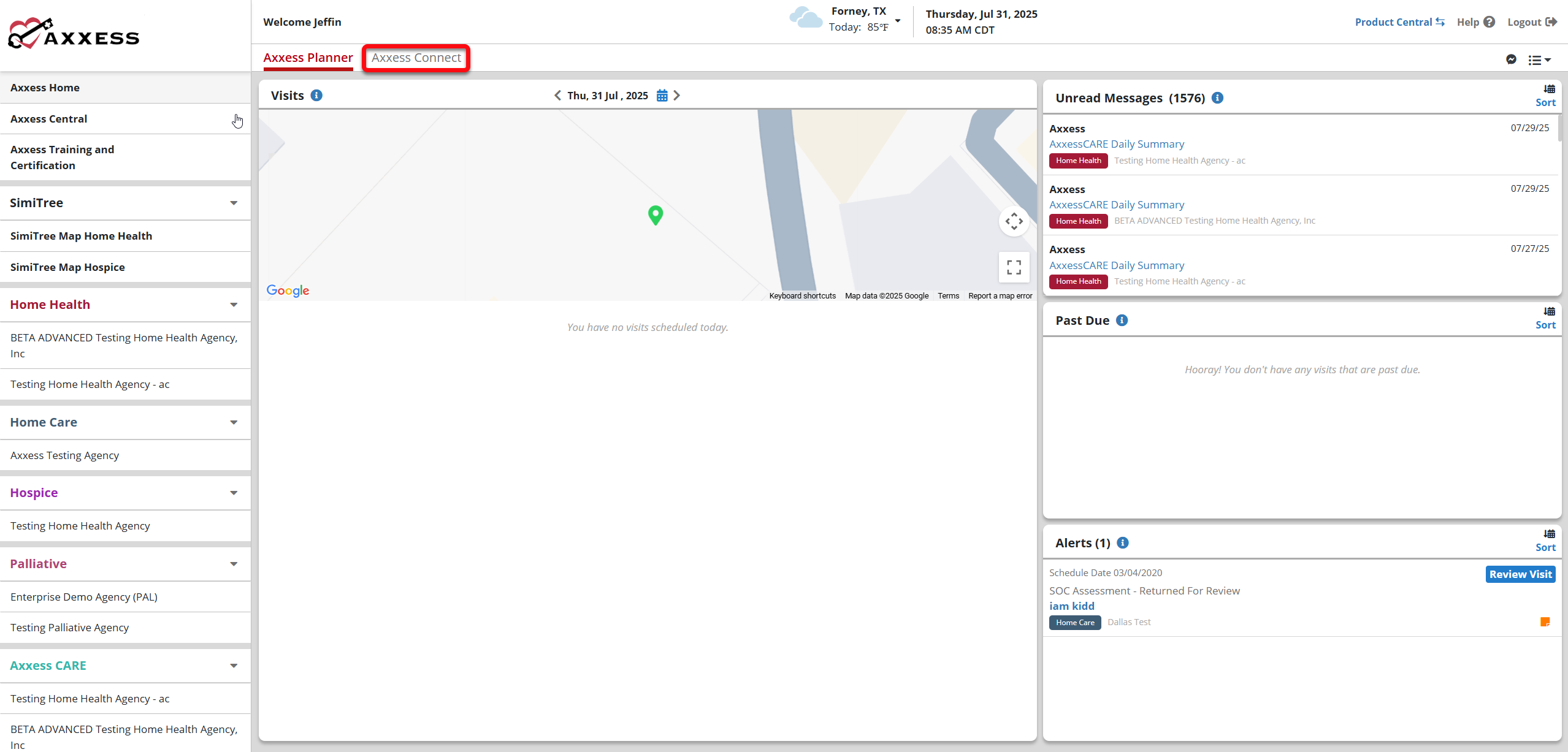
The Chat section displays a list of all individual and group chats that include you.
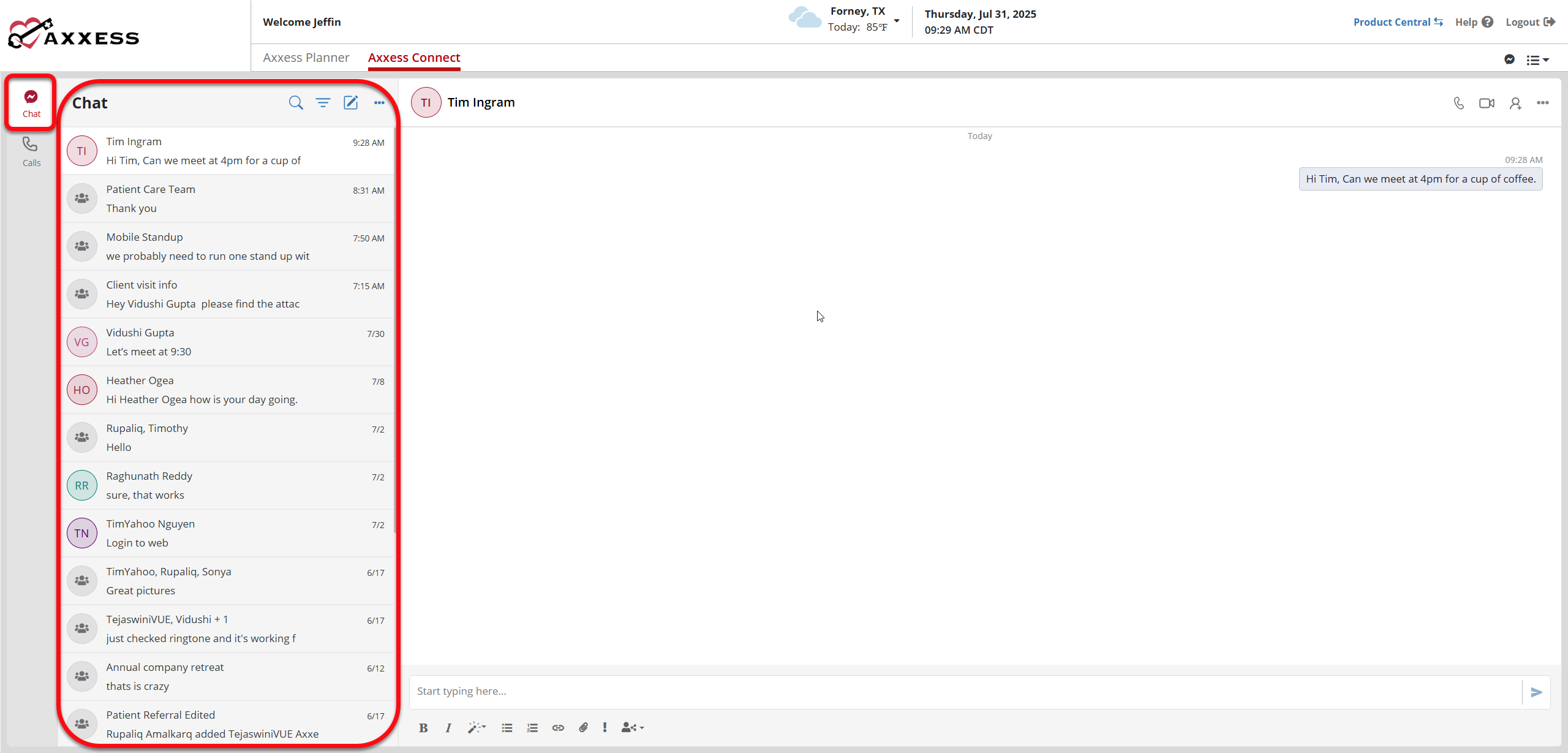
To the right of the Chat header are options to search, sort, create, and mark messages as read.
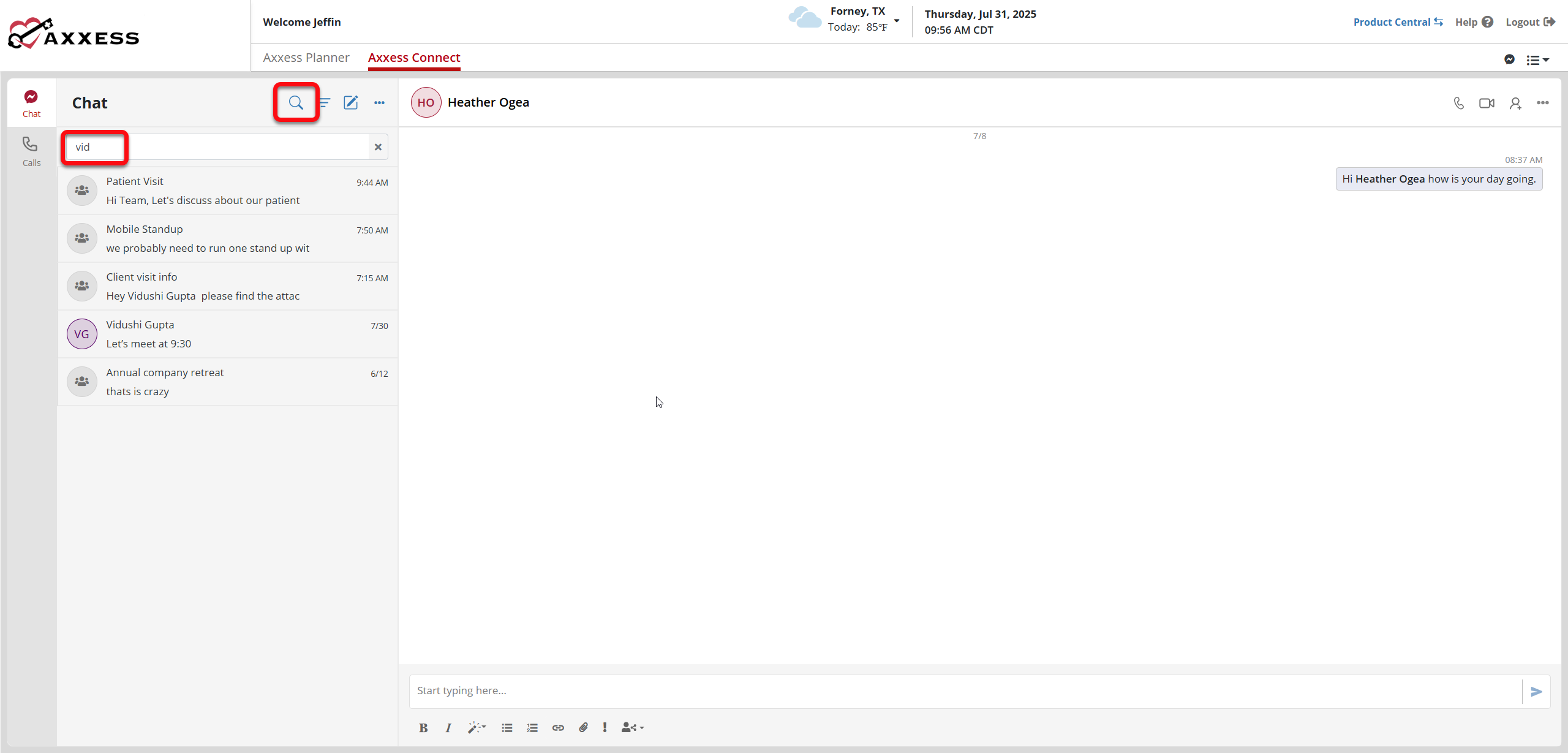
The sort icon provides Sort by Unread and Sort by Recent options. Sort by Unread moves all unread messages to the top of the conversation list. Sort by Recent arranges conversations in chronological order, placing the most recent conversation at the top.
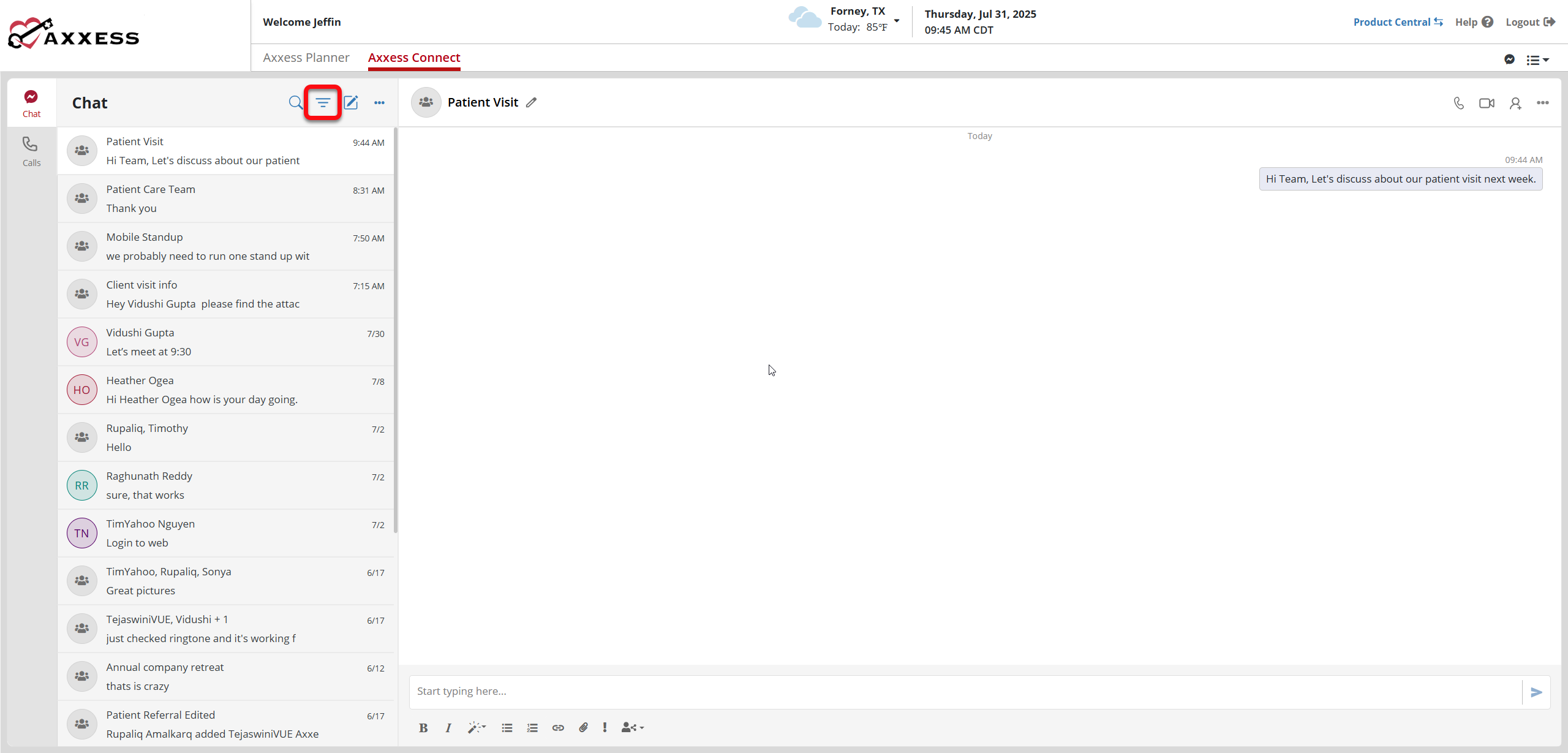
To start a new chat thread, select the pencil icon in the top-left corner of the screen, enter the recipient’s name in the To field, and type your message in the text box at the bottom of the screen. Adding two or more users adds an optional Group Name field.
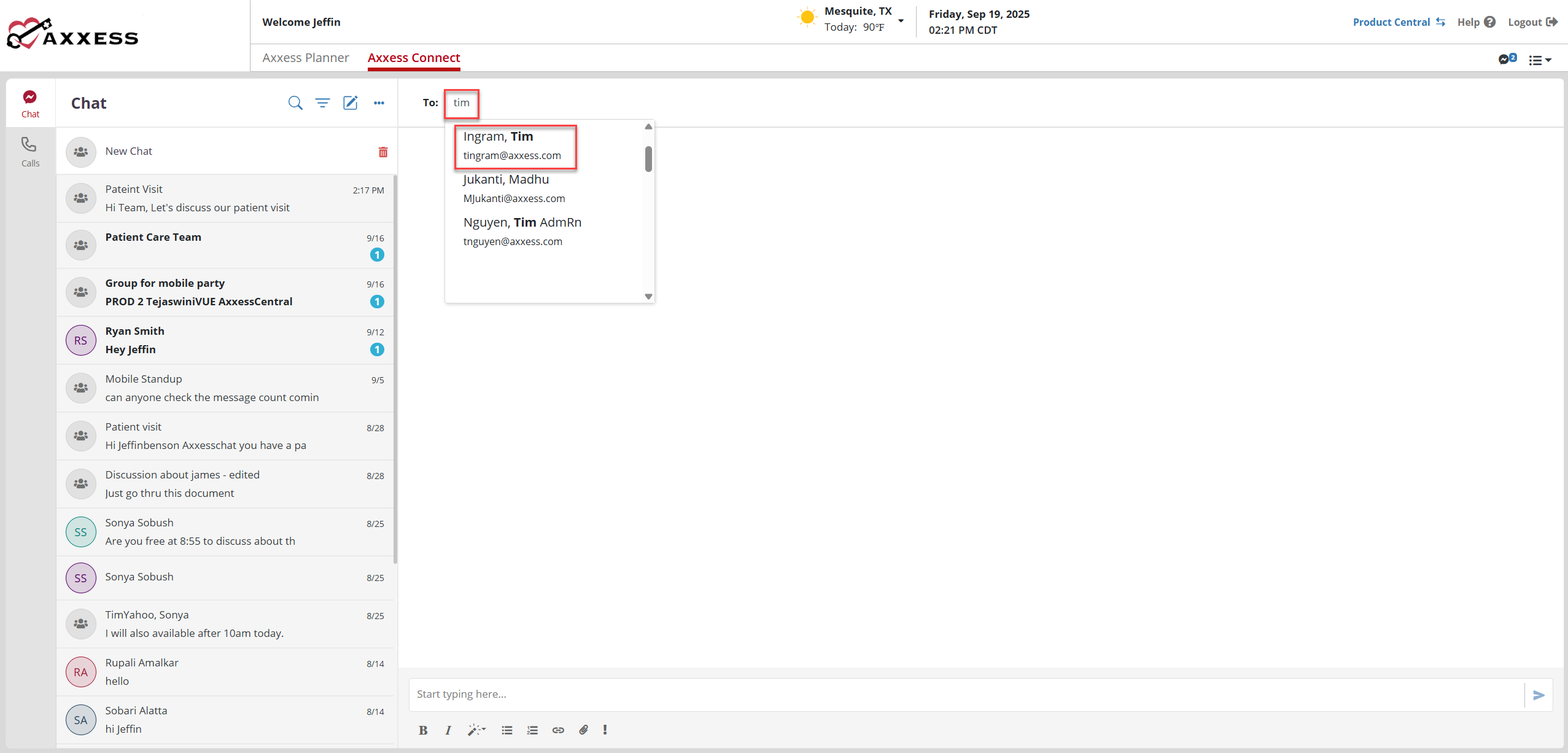
Options to format the message, attach a file, embed a link, mark the message as important, and share a patient or employee profile appear across the bottom of the screen.
Options to call and video call users in the chat appear in the top-right corner of the screen.
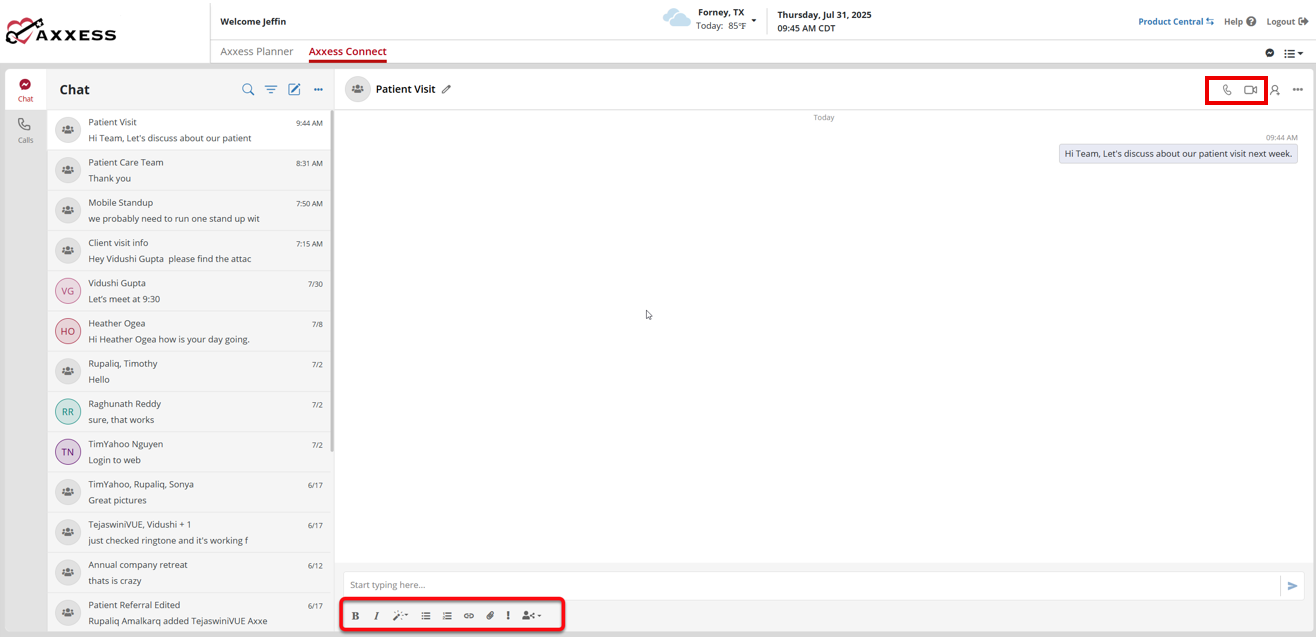
Once an audio or video call is started, the call window will appear. Note: The camera will be automatically enabled for video calls and automatically disabled for audio calls.
Use the icons at the bottom of the call window to mute or unmute, turn on or off your camera, share your screen, message users on the call, raise your hand, view users in the call, toggle between tile and full-screen views, adjust settings, leave the call, or end the call for all participants.