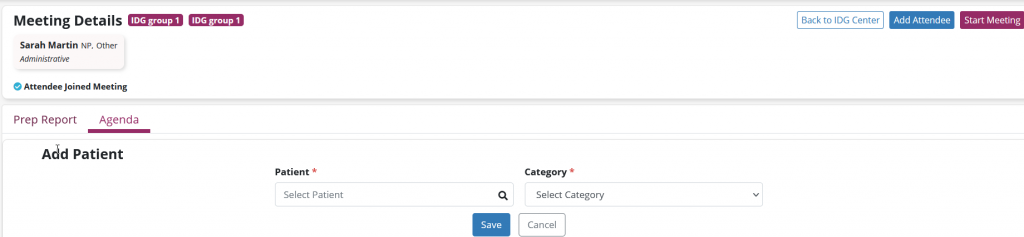The IDG Agenda and IDG Prep Report can both be accessed from the Meetings tab in the IDG Center.
Prior to the start of an IDG Meeting, any user with the correct permissions can review the Upcoming Agenda to address any changes that need to made to the patient list or categorization prior to the meeting. The Upcoming Agenda also provides a central location for office staff to audit and confirm the presence of all tasks needed to review Admissions, Discharges, Deaths, and all other active patients. You can view the Prep report from this tab by clicking View Prep Report to the right of the screen.

In the IDG Center, select the team you want to review from all teams in your branch, and then select the Meetings tab. On the right side of the Meeting list, select Go to Meeting to enter the Meeting Agenda and IDG Prep Report for an upcoming meeting.
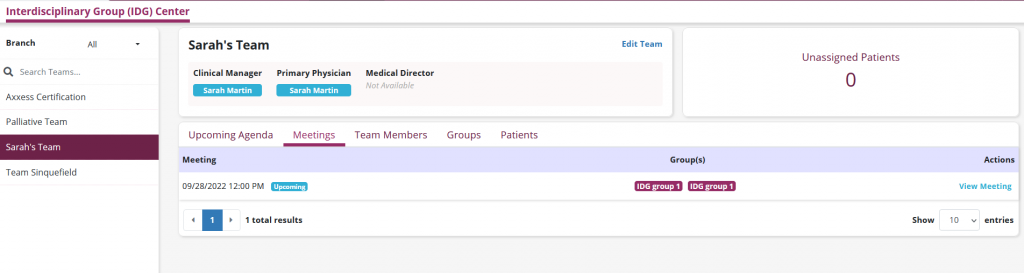
The IDG Prep Report looks at categories of patients on the Meeting Agenda and searches for the statuses of key documents.
The section of the IDG Prep Report for patients who have died looks for the presence of the Death Visit or Unattended Death Note. Green check marks identify documents that are present and complete. Select Open Task under the task name to open the document and review its contents without leaving the IDG Prep Report.
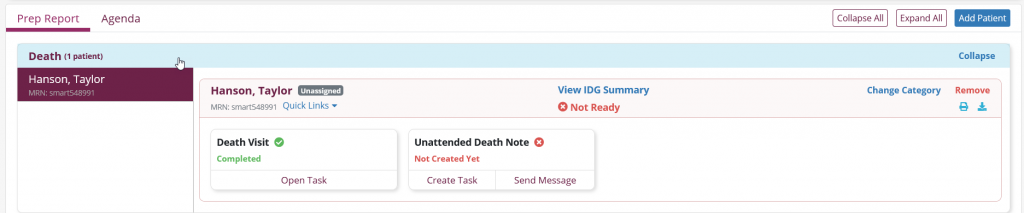
If a task is not present and should be present, you can schedule the document directly from the IDG Prep Report by selecting Create Task, which opens the Schedule Center in a new tab and populates the required task in the Task field. You can then assign a team member to the task for completion.
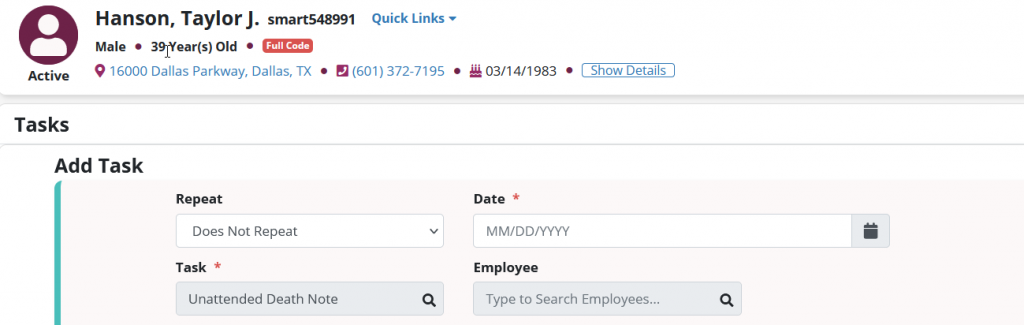
If you need to send a message to a user – or group of users – regarding an incomplete task, select Send Message below the task. The message will automatically include a link to the patient’s chart identifying the task in question.
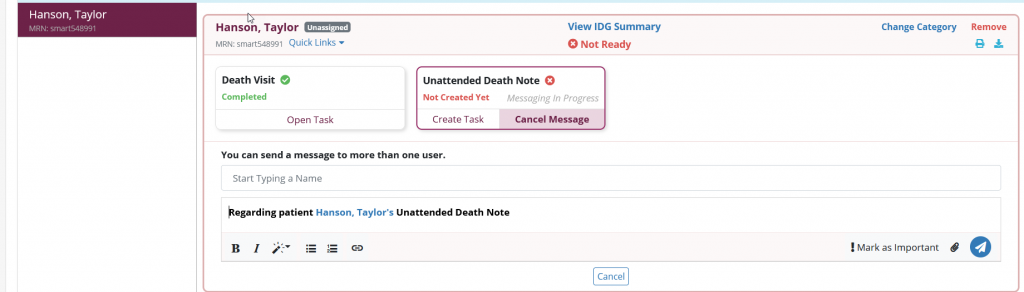
For patients who were a live discharge, the IDG Prep Report looks for the presence of the Discharge Visit or Unattended Discharge Note and Discharge Summary. If the document is present and complete, a green check mark appears. Open the document by selecting Open Task below the task name to review its contents without leaving the IDG Prep Report.
For admitted patients, the IDG Prep Report will show that there is nothing to verify.

On the Agenda screen, all patients who belong to the care team appear regardless of their IDG group within the care team. The Add Attendee and Add Patient buttons on the right side of the screen enable users to manually add attendees or patients to the meeting.

Add Attendee enables users to add a user to the meeting. A field will appear for you to type the user’s name and click Save to finish adding the attendee.

Add Patient enables users to add any patient on the same care team (but in a different group) for the team to discuss prior to the patient’s regularly scheduled IDG meeting. Select Add Patient, enter the patient’s name, and select which category to place the patient in on the agenda. Click Save, and an IDG Summary will be created for the patient. The patient will still be included in his/her regularly scheduled Group Meeting, and will be added to the current meeting for supplementary discussion.