Select Orders Management under the Patients tab.
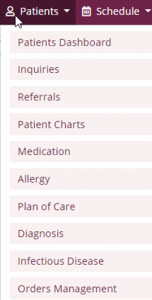
The Orders Management page is divided into the following three sections:
To Be Sent
Pending Signature
Completed Orders
Use the Search bar on either page to find a specific order. Search by Patient Name, Physician, Order Type and/or Order Date using the search menus across the top.
This is the section where orders are housed that are ready to be sent for signature. Orders are displayed by Age of Order, Patient, Team, Physician, Delivery Method, Type, Order Date, Date Approved and Order Preview.

Select the patient name in the Patient column to go straight to the Patient Chart. Print orders individually by selecting the printer icon ![]() in the Actions column.
in the Actions column.
Mark individual orders as sent by selecting the green Mark as Sent hyperlink in the Actions column.
To mark multiple orders as sent, select the checkboxes to the left of orders and select the Mark Selected as Sent button in the top right corner. The number of orders selected will show on the right side of the button.
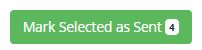
Select the top left checkbox in the light purple header to select all orders.

This is the section where orders are housed that have been sent for signature and are expected back. Orders are displayed by Age of Order, Patient, Team, Physician, Delivery Method, Type, Order Date, Sent Date, and Order Preview.
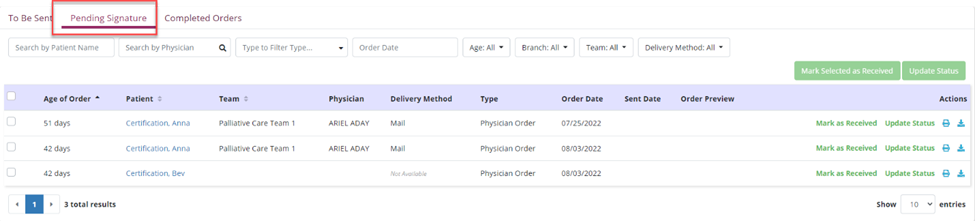
Select the patient name in the Patient column to go straight to the Patient Chart. Print orders individually by selecting the printer icon ![]() in the Actions column.
in the Actions column.
Mark individual orders as received by selecting the green Mark as Received hyperlink in the Actions column. The Received Date populates with the current date. Enter the Signed Date then select the Mark button.
To mark multiple orders as received, select the checkboxes to the left of orders and select the Mark Selected as Received button in the top right corner. The number of orders selected will show on the right side of the button.
![]()
Select the top left checkbox in the light purple header to select all orders.

This is the section where orders are housed that have been signed by a Provider. Orders are displayed by, Patient, Team, Provider, Type, Order Date, Sent Date, Signed Date, and Received Date.

Select the patient name in the Patient column to go straight to the Patient Chart. Print orders individually by selecting the printer icon ![]() in the Actions column.
in the Actions column.