Axxess Palliative Care now provides a Diagnostics screen that enables users to enter, review and sign lab results. This enhancement streamlines the process of entering lab results and helps organizations ensure all ordered labs have the appropriate documentation and follow-up.
Users must have permission to view, add, edit and delete diagnostics in Axxess Palliative Care.
To give a user permission to view, add, edit and delete diagnostics, edit the user’s profile and navigate to the Permissions tab. In the Clinical section, select View, Add, Edit and Delete next to the Diagnostics permission. Click Save to finish granting the permissions to the user.
People tab ➜ People Center ➜ Edit ➜ Permissions tab ➜ Clinical section ➜ Diagnostics ➜ View/Add/Edit/Delete ➜ Save

To access the Diagnostics screen, navigate to the Patients tab and select Diagnostics.
Patients tab ➜ Diagnostics
Select Update Labs to enter lab results.
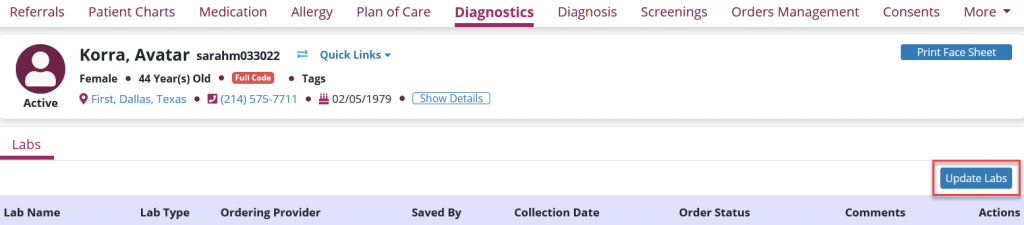
Complete the fields in the Add Lab Result window. To add a panel, select the box next to Add Panel. Select the panel name from the Panel Name field, complete the remaining fields and click View Results in Panel to enter all values in the panel.
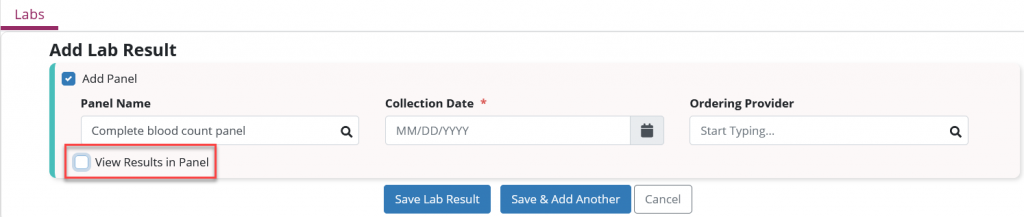
Once all values in the panel are entered, click Save Lab Result.
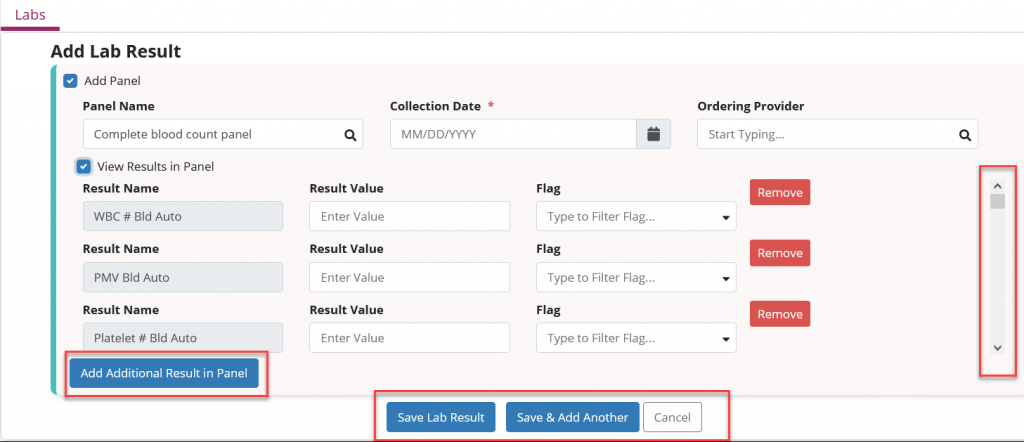
Once saved, lab results will appear in the table on the Labs tab of the Diagnostics screen. To edit, delete or view any of the lab results in the table, select the desired icon from the Actions column.

Users with permission to sign orders can review and sign lab results by hovering over the ellipsis icon under Actions. To review and sign lab results, hover over the ellipsis icon and select Review.
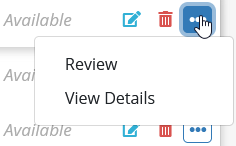
Complete the fields in the Review and Sign window, select the box to confirm your review and click Save to finish signing the lab results. Comments left in the Comments box will appear in the Comments column on the Diagnostics screen.
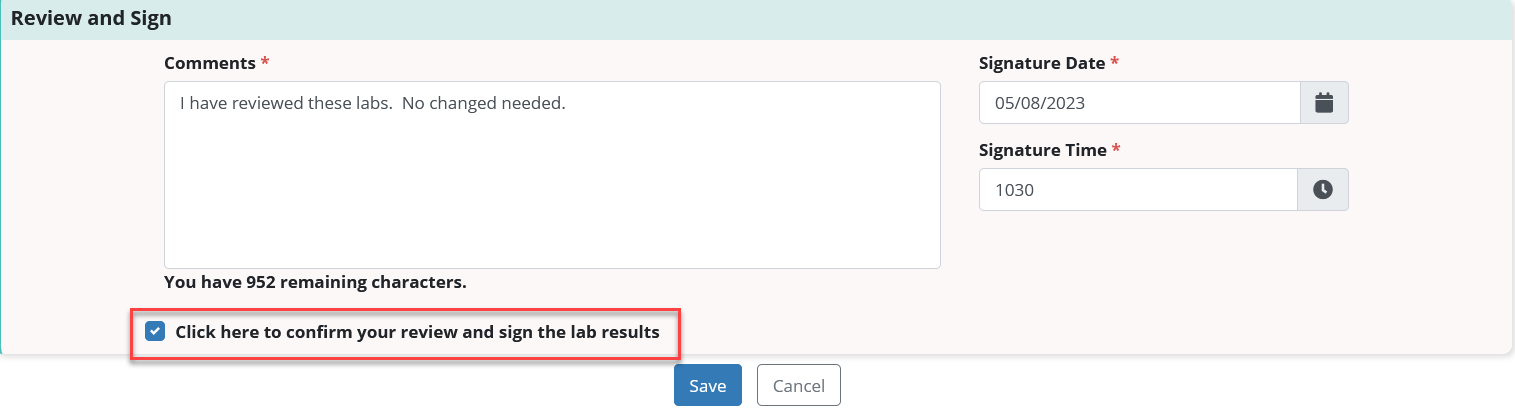
Updated on 05/10/2023