Axxess Palliative Care now enables organizations to assign productivity points to different task types in Company Setup. Based on the productivity points assigned to each task type, a productivity score will be generated for each clinician in the Productivity Report.
This functionality provides valuable insights into employee productivity so organizations can decrease payroll costs and streamline operations.
To assign productivity points to task types, users must have permission to view and edit Company Setup in Axxess Palliative Care.
To give a user permission to view and edit Company Setup, edit the user’s profile and navigate to the Permissions tab. In the Administration section, select View and Edit next to the Company Setup permission. Click Save to finish granting the permissions to the user.
People tab ➜ People Center ➜ Edit ➜ Permissions tab ➜ Administration section ➜ Company Setup ➜ View/Edit ➜ Save
To assign productivity points to task types, navigate to Company Setup under the Admin tab. On the Scheduling tab, navigate to the Scheduling Task List table and click the edit icon ( ![]() ) to assign points to a specific task.
) to assign points to a specific task.
Admin tab ➜ Company Setup ➜ Scheduling tab ➜ Scheduling Task List ➜ ![]()
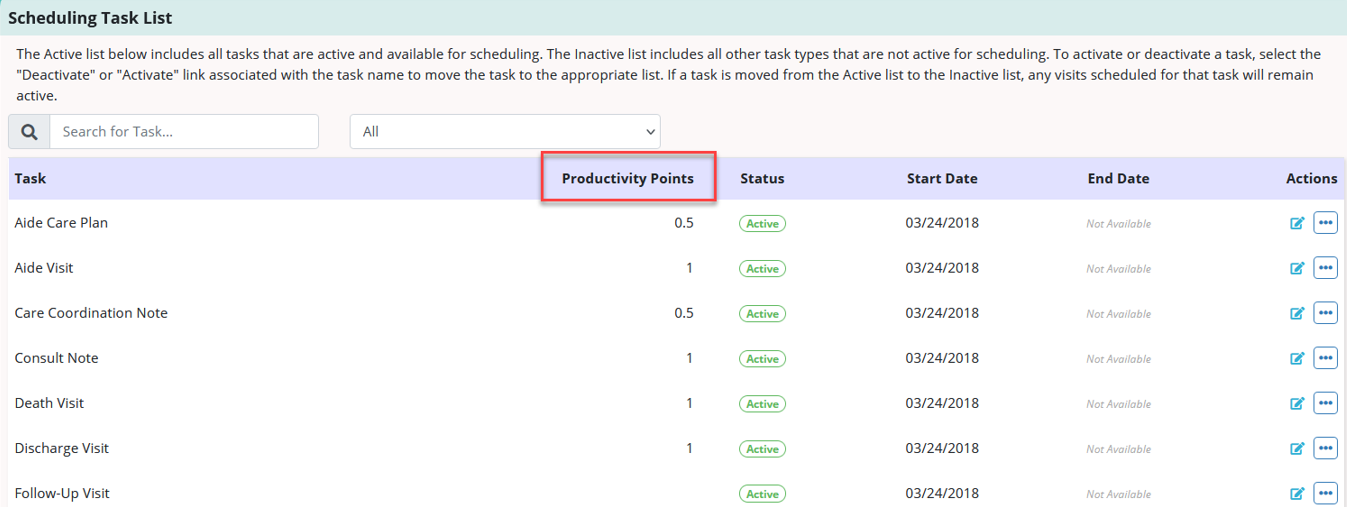
In the Productivity Points column, enter the desired number of productivity points and click Save.

Based on the points you assign to each task type, a productivity score will be generated for each clinician in the Productivity Report.
To generate the Productivity Report, navigate to the Report Center under the Reports tab. In the People Reports section, select Productivity Report.
Reports tab ➜ Report Center ➜ People Reports ➜ Productivity Report
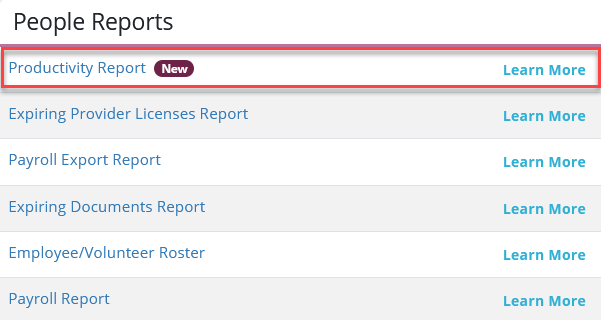
The report can be filtered by date range and/or employees using the filters at the top of the screen. To export the report to an Excel file, click Export.
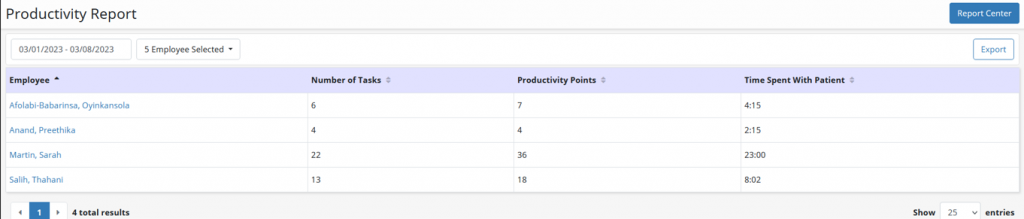
Updated on 03/15/2023